Sync to accounting solutions
In order to serve the needs of your business, Orb integrates with your existing accounting systems to help your finance team manage the revenue recognition process.
With the accounting integration, Orb syncs your invoice and payment data to your accounting provider, leaving all revenue recognition logic to your accounting system. This is the simplest integration to initially set up, but requires your finance team to appropriately account for each invoice based on rules that may already be set up in a system like NetSuite.
Orb supports integrating with these external providers for accounting sync:
Invoice accounting sync
The invoice accounting sync will sync and update invoices and associated records in your accounting provider through the lifecycle of the invoice in Orb. The accounting sync will run periodically to check if any records have not been synced and send them to your accounting provider.
| Orb Object | Alternate Provider Object Name | Actions in Orb that are synced |
|---|---|---|
| Invoice | Invoice | Invoices will be synced after issuance. When an invoice is voided its associated credit memos will be deleted. |
| Customer | Customer | A Customer will be synced only if they have an issued invoice |
| Credit Notes | Credit Memo | Credit memos will be synced after creation. Credit notes can also be voided directly in Orb, and this will cause the associated credit memo to be deleted from your accounting provider. |
| Payments | Payments | Synced after payment has occurred |
Invoicing accounting sync settings
There are five settings available to configure your invoice accounting sync. These provide the ability to filter down the set of invoices that will be synced and determine whether Orb will generate customers within your accounting provider.
- Minimum issue date: Orb will only sync invoices issued on or after the minimum issue date. This is an optional setting and if it's not set, then Orb will sync all invoices in your account. A common use for this setting would be for migrating to Orb as the source of data in your accounting system. In that case, you would set the minimum issue date to be the date you intend to cut over to using Orb data.
- Minimum amount: Orb will only sync invoices with a total equal or greater than the minimum amount. This is an optional setting and if it's not set, then Orb will sync all invoices in your account. A common use for this setting is to only sync invoices that are collectible in your payment provider.
- Create customers: When on, Orb will create a customer record in your accounting provider if there is no mapping provided when an invoice needs to be synced. When off, Orb will skip syncing any records for all unmapped customers. Customers can be mapped manually via the API or UI. A common use case for this setting is to skip creating customers while migrating to Orb as the accounting data source and mapping all Orb customers to the existing accounting provider customers.
- Skip $0 in invoices: When on, Orb will not sync $0 invoices. A common use case for this setting is to turn it on so that the all invoices that are synced will impact revenue recognition.
- Skip $0 line items: When on, Orb will not sync line items that have a total of $0. A common use case for this setting is to simplify the data provided by Orb in the case that invoices by default have a significant number of line items.
Configuring an accounting sync
Follow the connection setup for the accounting provider:
Navigate to the Accounting tab under Settings and you should see the configured accounting provider with a configure button like the image below.
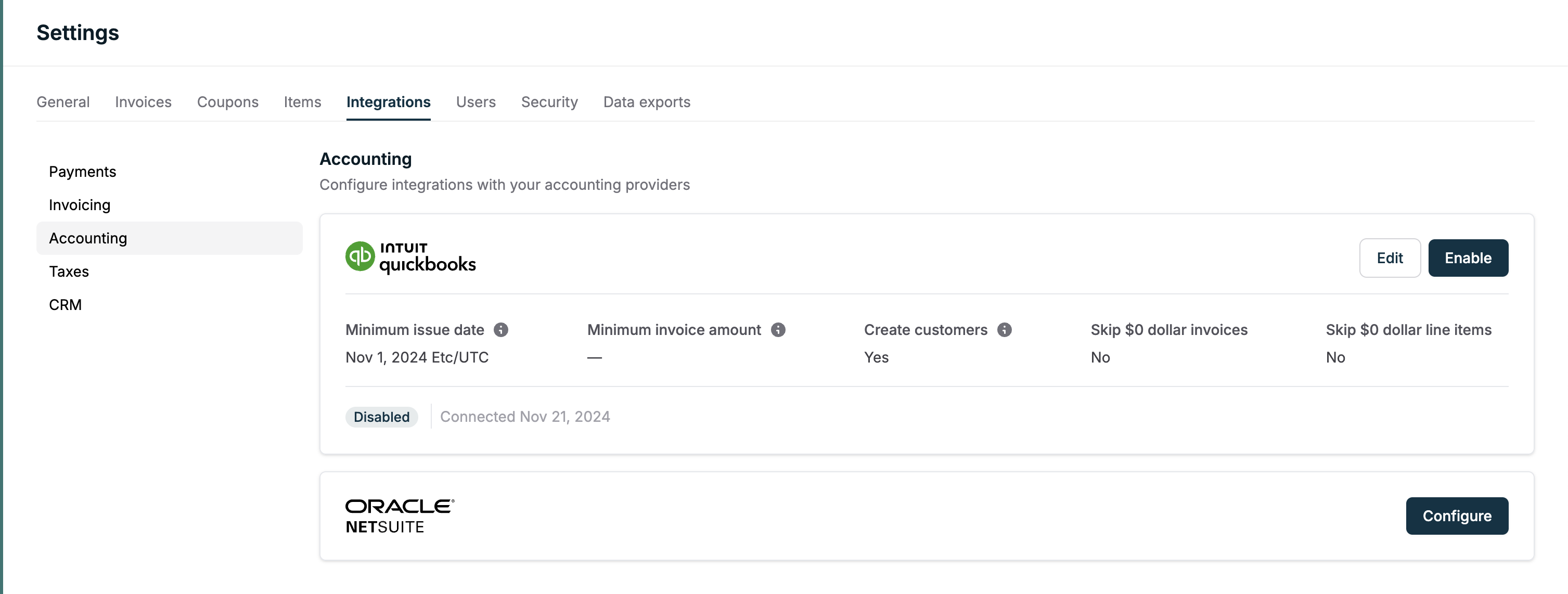
When you click Configure in the accounting sync settings, you will see the settings listed above. Once you have updated the settings and created the accounting sync, you will have the option to enable it. If you have customers already existing in your accounting provider, this is the time to map your existing customer records to your Orb customers so that duplicate customer records are not generated in your accounting provider.
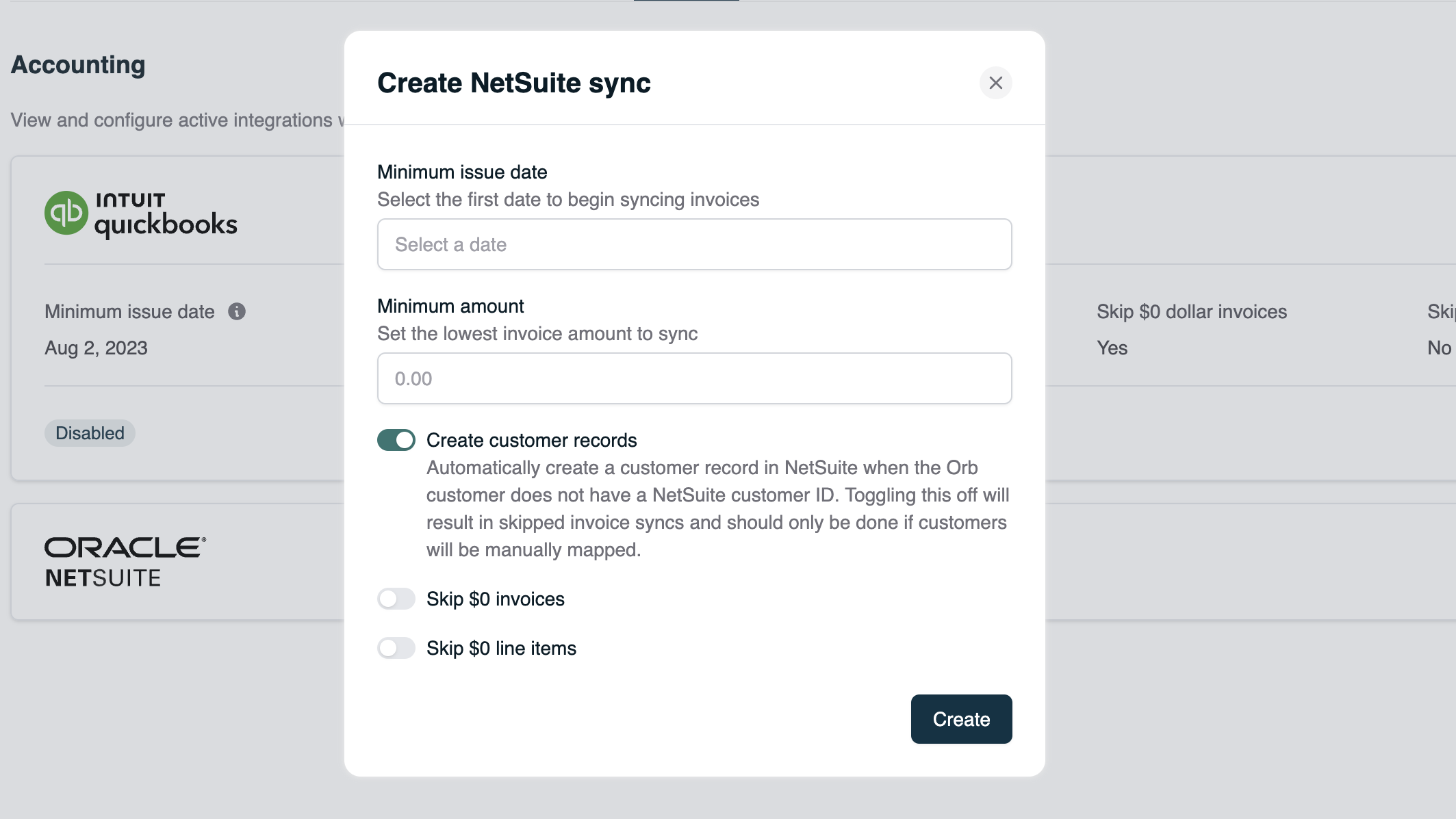
The view all button on the accounting sync card is the entrypoint to see the accounting sync record view. The record view shows all attempts to sync records to your accounting provider both successful and failed attempts.

Inside the accounting sync record view, there is also an option to export all of the filtered records.
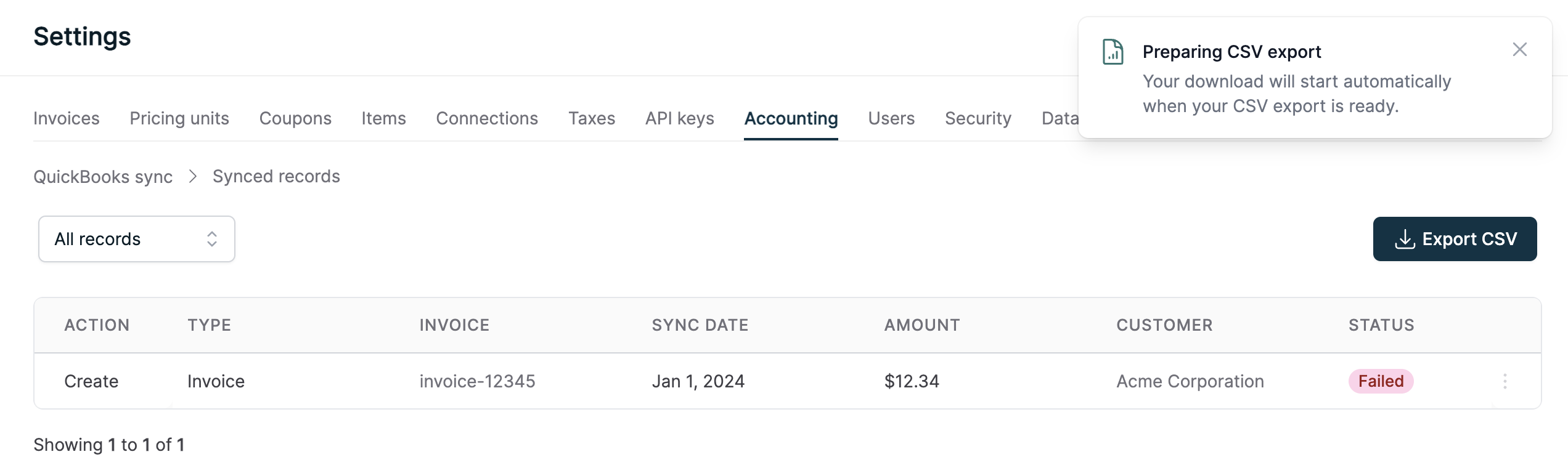
Accounting Sync Status
| Status | Description |
|---|---|
| Synced | Orb Object was succesfully synced to accounting provider |
| Resynced | A successfully synced Orb Object was resynced and a new Synced record exists |
| Failed | Orb Object was not synced to accounting provider |
| Retried | A failed record was marked to be retried later |
| Pending | A request has not yet been synced to an accounting provider. Only a status for the netsuite accounting provider |
Failures and retries
If a record fails to be synced to your accounting provider, it will be shown as failed in the accounting sync record view. When failures occur, they will not be automatically retried. You can check the failure reason by hovering over the failure status. You should be able to resolve the issue in your provider or Orb account before selecting the retry action in the menu. Please reach out to the Orb team if you cannot resolve any failures.

You can retry or resync records via the three dot menu in the accounting sync record table at any time. Resyncing invoice records will cause all related records (payments, and credit notes) to be resynced as well. This is because the existing associated records will not be linked to the correct record, and we recommend deleting all of the associated records before attempting to resync records.